1. Open CorelDRAW
You can always try CorelDRAW for free if you aren’t a current user.
Want an easier way to share files? Convert a JPG file to a PDF to create a more compressed and universal file for printing. See how CorelDRAW® Graphics Suite is the ideal online JPG to PDF converter.
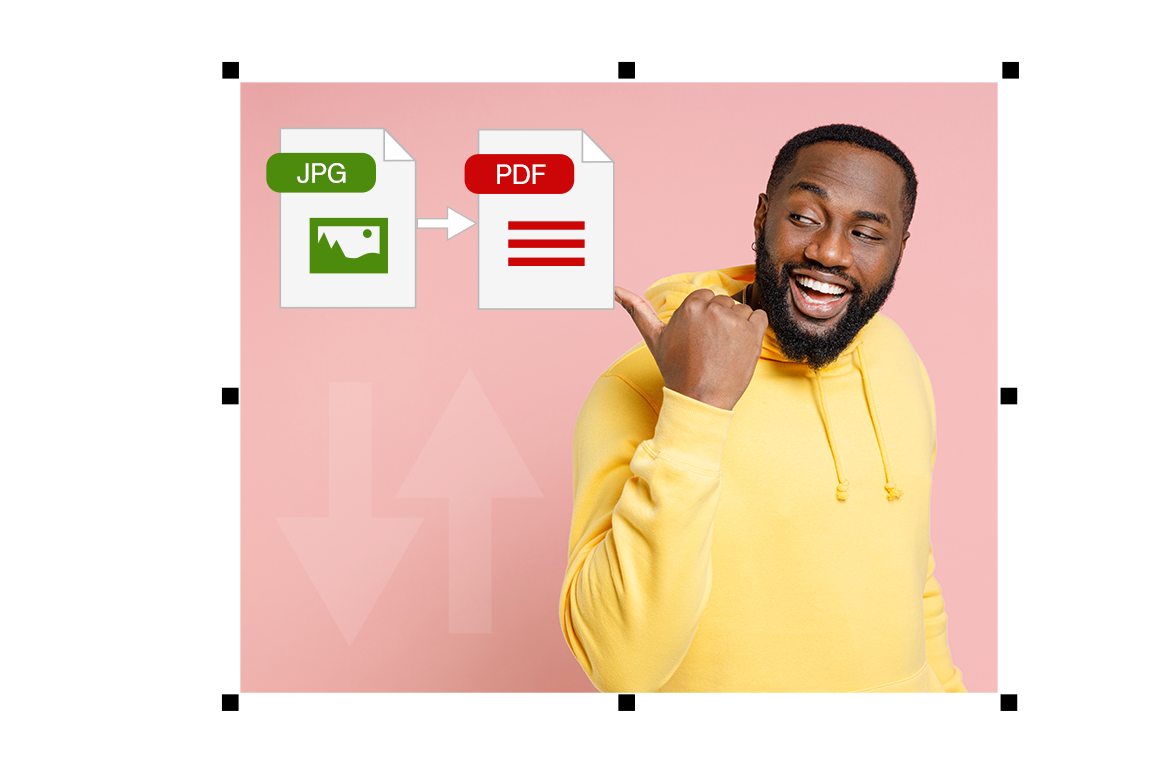
Join millions of users across thousands of global organizations who use CorelDRAW.
CorelDRAW lets you quickly convert your JPG to a PDF using a few simple steps. Here’s how.
Make necessary edits or revisions with the built-in image editor, Corel PHOTO-PAINT™.
You have now successfully converted your image.
The PDF file format is the go-to choice when compressing file size. It’s widely known and used by artists, designers, businesses, and graphics enthusiasts.
The popularity of PDF documents is due to their compact, shareable file sizes and high-quality clarity of images.
CorelDRAW offers intuitive, in-app editing for your PDFs, which saves time and money. By importing an existing PDF file, there’s no need to recreate a file from scratch or purchase a separate app.
You can change the font, colors, and image characteristics to a fully editable document.
Working with a PDF is the best format for files you want to print. It’s also a standard format for sharing with colleagues or clients.
If you need to use your JPG images in a document, brochure, or poster, you'll want to use a PDF.
Save time and space by putting several JPG files into a single PDF.
Once you open "Create a PDF” in CorelDRAW, choose “Combine files.”
You’ll be prompted to add files by clicking “Add Files” or using the drag-and-drop function.
Click “Combine,” and the collection of JPG files will be in one PDF.
Open CorelDRAW and choose the photo you want to save in the new file format.
On the toolbar drop-down menu, select “Publish to PDF.”
Name your new PDF file, choose the preferred PDF preset, and save it to your desktop.
With the help of CorelDRAW, you can import your JPGs on both Windows and Mac platforms. First, open the JPEG file and select import settings. Then, import it as a PDF and save your document. You did it!
It takes mere minutes to convert a JPG to a PDF. CorelDRAW Graphics Suite handles all your file needs, both importing and converting. The software is sound, and the steps are easy. Trust a proven global leader for all your file conversion needs.


