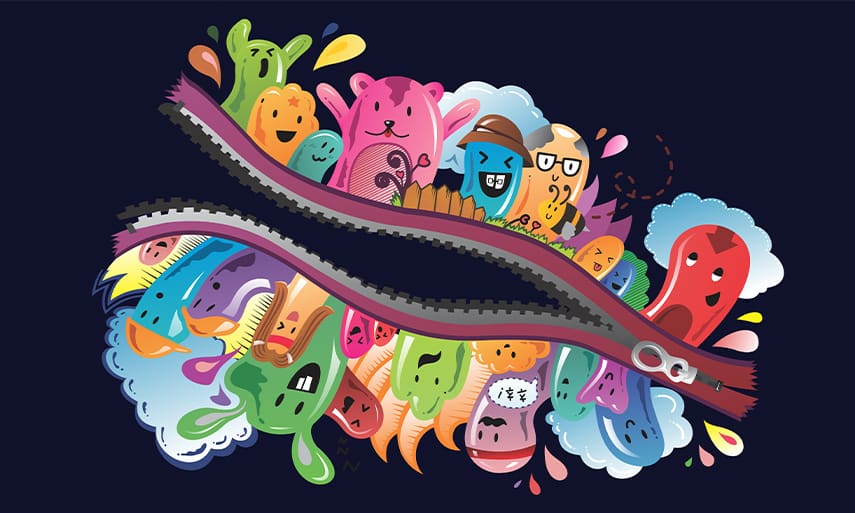5 steps to install bonus creative content in CorelDRAW
To install bonus content in CorelDRAW, follow the steps below.
1. On the Welcome Screen, click on ‘Store.’
2. On the right, under ‘Filter by’, click on ‘Free.’
Here you will find a list of cliparts, fonts, templates, vector- and bitmap fills, vehicle templates and the installer for Corel AfterShot 3 HDR.
3. To install content, select, then click on ‘Download’ and then on ‘Install.’
The progress bar shows how the installation is progressing.
4. Once the installation is complete, click on ‘Back.’
The cliparts have now disappeared from the ‘Free’ list and will now appear under ‘My Library.’
5. You’re now all set for accessing creative content you need:
Fonts are accessed from the Font list when using the Text tool.
Bitmap- and vector fills are accessed through the 'Fill' icon on the Properties docker.
And cliparts and stock images can be accessed through the Assets Docker.
For more inspiration and creative content, don’t forget to check out the vector bundles, plugins and apps, available from the Welcome Screen store.
If you’d like to see visual instructions to the steps listed above, please watch the video.