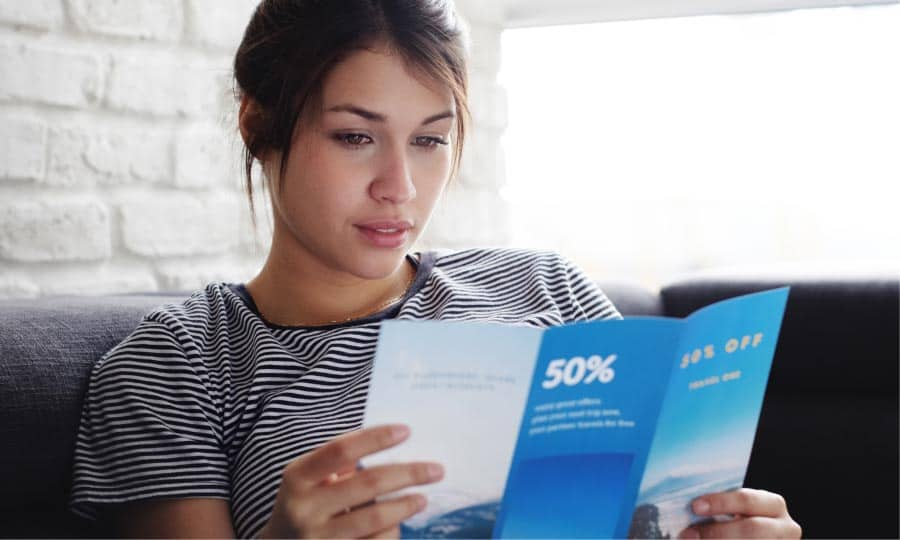How To Make a Brochure
We are going to take a look at brochure design and see what is involved. A brochure is typically a folded piece of paper that can have anywhere from 1 - 4 folds. The most common is a single fold and a tri-fold. A single fold gives 2 panels (front and back) where a tri-fold gives 3 panels on both sides, although it only had 2 folds.
The most difficult part of this “how to” is to understand how to set up the document, and then the output.
1. Setting up the page
There is no one size for a brochure, so for this project, we are going to use one half of a letter size page for each panel. From (File > New) under Name: type Brochure. For Preset Destination, select Default RGB. If this will be sent to an offset printer, then you would select Default CMYK. From the size drop-down select Half Letter and under Number of pages select 4. Click OK. The final step of the document set-up is to go to (Layout > Page Layout) and select Facing Pages and under Start on, select Left Side Start. Click OK once again.

2. Adding Content
Adding content is very straight forward. One suggestion would be to get a couple of pieces of letter size paper and fold them to resemble your brochure. Now rough sketch what you want on each of the panels, before actually adding the content in CorelDRAW. Once you have done this exercise, you will be pleased at how smooth the laying out the brochure will be.
3. Outputting the file
To easily output the brochure, we are going to use something called the imposition layout tool. From (File > Print Preview), now in the toolbox on the left side, select the Imposition Layout Tool. Next, from the Property bar under the first drop down, select Booklet. You will notice that you can now see that pages 4 & 1 will print on one side and if you select Layout Template (Back) tab at the bottom of the screen you will see that pages 2 & 3 will be printed on the other side. The final step is to click on the gear icon (Print Options) on the Standard toolbar. This will allow you to select the proper printer and set it for double-sided printing.

CorelDRAW does more than just make custom brochures
Check out some of the other graphic design features in CorelDRAW Graphics Suite, like How To Make A Gift Certificate, How To Make Your Own Calendar, How To Make An Infographic, and more! Create high quality designs in a fun and easy to use graphic design software and make your work stand out more than ever.