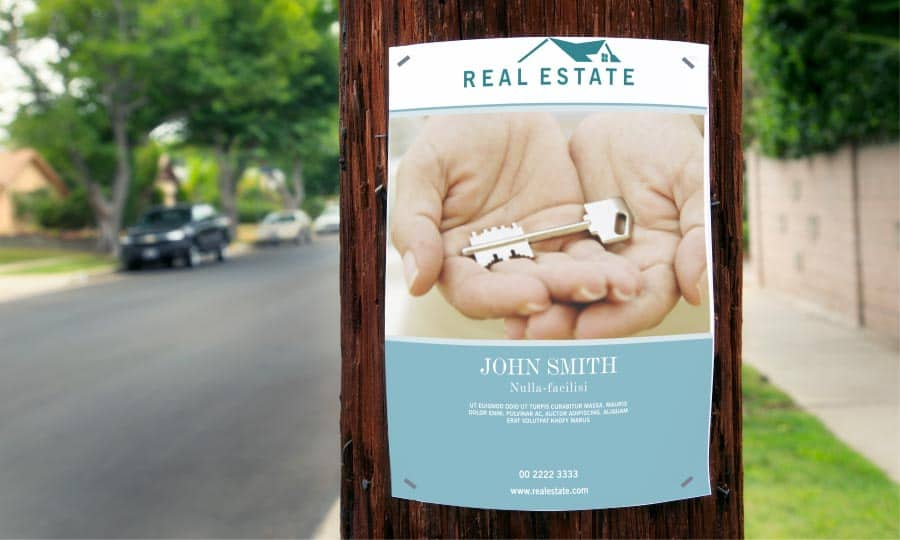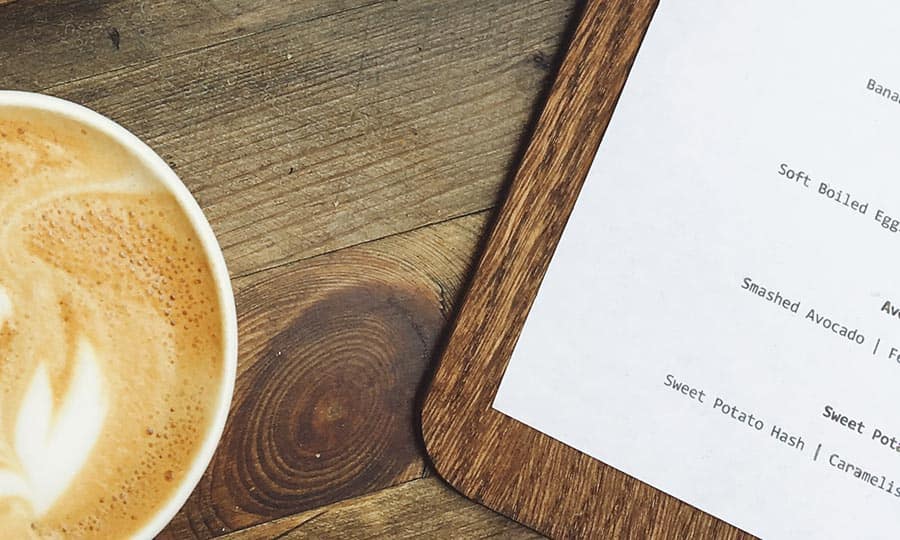How To Make a Poster
With the flexibility of CorelDRAW, it can double as a Poster maker. Let’s take a look at creating a poster and see just how easy it can be. Now posters can be a variety of sizes, it just depends on the purpose and where it is being displayed. In this How-to we are going to use one of the professionally designed templates that are included with CorelDRAW.
1. Selecting the template
From the Welcome Screen select New From Template and filter by type. Select Posters/signs. I will be using the template called Real Estate UK - Poster.cdt.

2. Working with the template
Before we start modifying the content we are going to change the page size to something a bit larger. This template uses an A3 page size. From the <Layout> Page Setup> click the drop-down beside Size and select Tabloid(it is the third one from the top. We will start by deleting the logo at the top and add a rectangle that fills this area. I have replaced the image with my own and imported our company logo and place it in the upper left corner and now it is just a matter of changing the text.

3. Outputting the file
The output of this file is straightforward and can be sent to an inkjet printer that supports Tabloid or 11x17, or for larger quantities, it can be printed at a local copy house.

CorelDRAW does more than just make posters
Check out some of the other graphic design features in CorelDRAW Graphics Suite, like How To Make A Brochure, How To Make A Gift Certificate, How To Make Your Own Calendar, and more! Create high quality designs in a fun and easy to use graphic design software and make your work stand out more than ever.